Configuration
Enable module
In order to activate the BC Live Orders module, go to BC Connector > Customers > General and simply select Yes for Enable field.
Customer - Global Configuration
Provides the necessary settings to establish how customer data from Microsoft Dynamics 365 Business Central (BC) is mapped and synchronized with Magento 2.
Default Customer Group: This dropdown allows you to select the default Magento customer group that will be assigned to all synchronized customers from BC.
Customer Groups Mapping: This table lets you map customer groups from BC to corresponding customer groups in Magento.
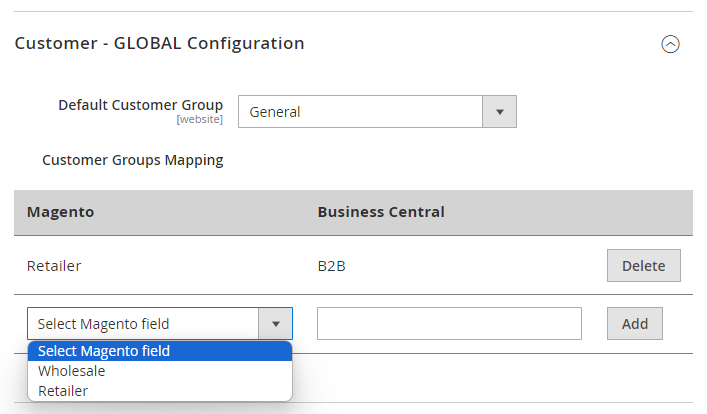
Customer & Contact - Sync Configuration
Section is designed to manage the synchronization process of customer data from Microsoft Dynamics 365 Business Central (BC) to Magento 2. Here you can configure the synchronization behavior, email communication, and field mapping for customer data.
Enable Sync: Toggle to enable or disable the synchronization process. When set to 'Yes', customer data will be automatically synchronized according to the configured schedule.
Send Welcome Email on Creation: Choose whether to send a welcome email to new customers upon their creation in Magento 2 via synchronization. If 'Yes', Magento will send the default welcome email.
Use accountEmail for Email: This setting determines which BC field to use for the customer's email address in Magento. If set to 'Yes' and the accountEmail field in BC is filled, it will be used; otherwise, the email field will be the fallback. If set to 'No', the email field will always be used.
Split Display Name: If enabled, the name field from BC will be split into first name and last name in Magento based on the first space detected. If there is no space, the last name will be set as the customer number.
Field Mapping
The Field Mapping section allows for the customization of data synchronization by mapping specific BC fields to Magento fields. This is crucial for businesses with unique data structures that require specific field associations.
To add a new field mapping, select a Magento field and a BC field from the respective dropdowns, then click 'Add'. To delete an existing mapping, click the 'Delete' button next to the relevant field mapping.
Cron - Frequency
Configure the frequency of synchronization via cron job schedule. The default setting, '0 */6 * * *', means the synchronization will occur every 6 hours. Adjust this cron expression to meet your desired synchronization frequency.
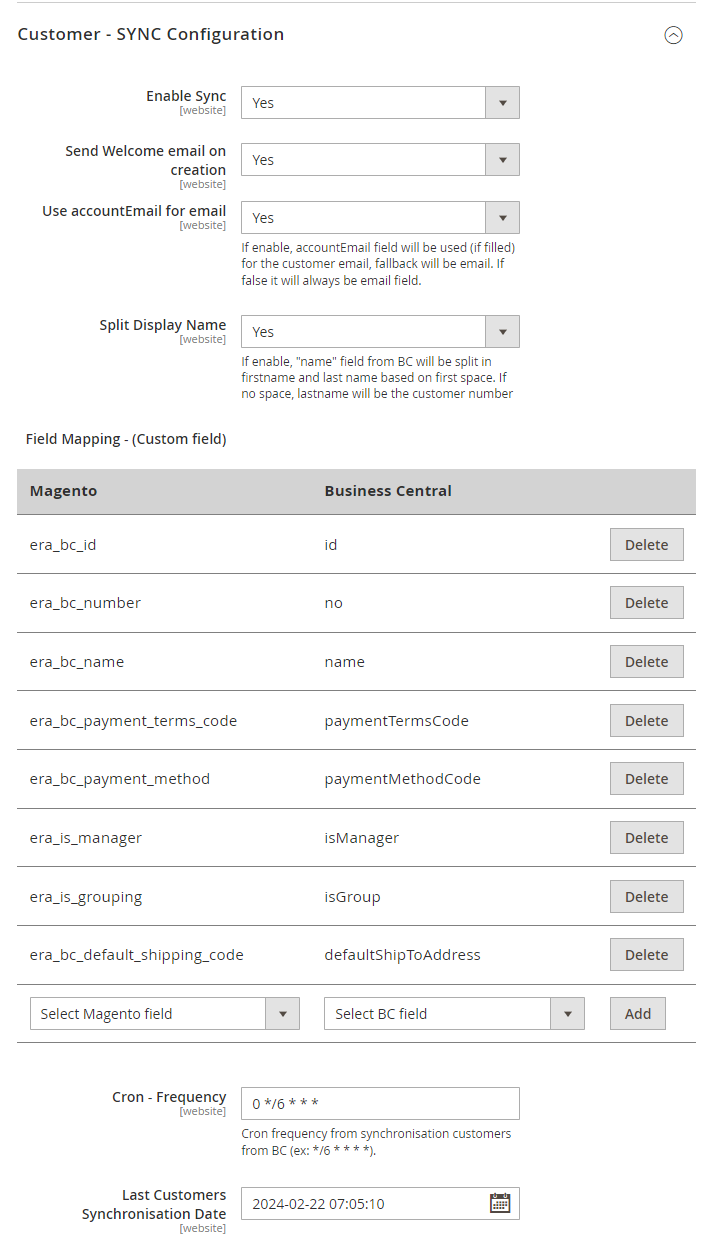
Customer & Contact - Sync Configuration
This section of the BC Customers Module deals with the synchronization of address information between Microsoft Dynamics 365 Business Central (BC) and Magento 2. The configuration options allow for granular control over how address data is managed and synchronized.
Enable Sync: This setting enables the synchronization of address data between BC and Magento 2. If set to 'No', address synchronization will be turned off.
Use Billing Address for Default (Billing AND Shipping): Determines if the billing address from BC should also be used as the default shipping address in Magento 2. When set to 'No', the default shipping address will need to be set separately in the customer's data.
Sync Shipping Addresses: Toggle this to 'Yes' to enable the synchronization of shipping addresses from BC to Magento 2. This ensures that all shipping addresses from BC are available in Magento 2 for use during checkout or for customer address management.
Save Shipping Addresses to Child/Contact: When enabled, shipping addresses from BC will be saved to the child or contact associated with the customer account in Magento 2. This is useful for businesses that manage multiple contacts or sub-accounts per customer.
Split Display Name: If enabled, the name field from BC will be split into first name and last name in Magento 2 based on the first space. If there is no space detected, the last name will default to the customer number.
Cron - Frequency: Defines how often the synchronization of addresses will occur. The default cron expression '0 */12 * * *' configures the synchronization to happen every 12 hours. This can be adjusted to suit the frequency of updates in BC.
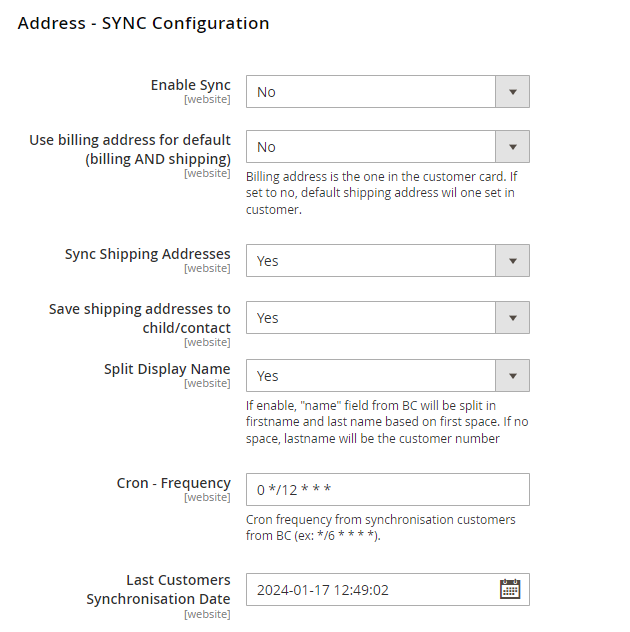
Need Help or have questions?
Check our Support Page.