Synchronize Items
Items
A new tab is added to the Item page.
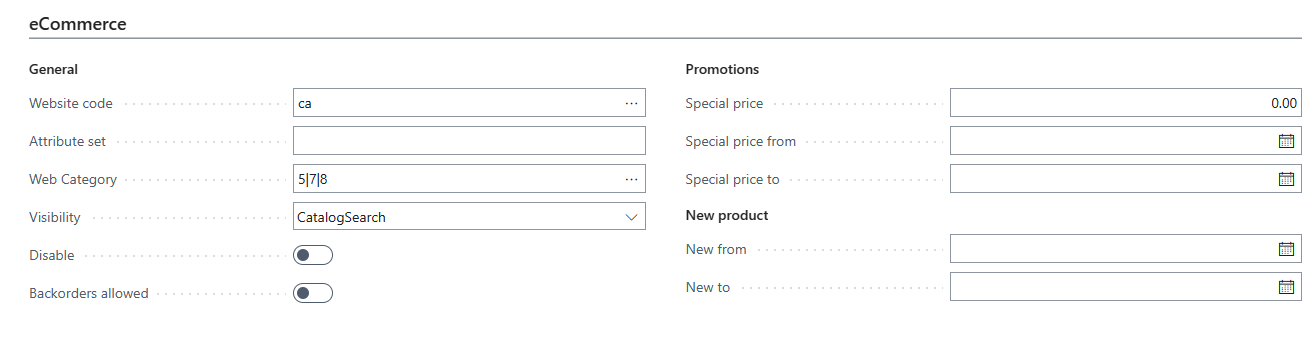
Item Translations
The connector is using the default Item Translations from Business Central. Add your translations from your Item page by clicking Related > Item > Translations
Item Attributes
The connector is using the default Item Attributes from Business Central. Add your attributes from your Item page by clicking Related > Item > Other > Attributes
To create a new attribute, search the "Item attributes" page from Business Central. To translate an attribute from the "Item attributes" page, select an attribute and click Process > Translations To translate an attribute option, open the "Item Attribute Values" page, select an option, and click Translations in the toolbar
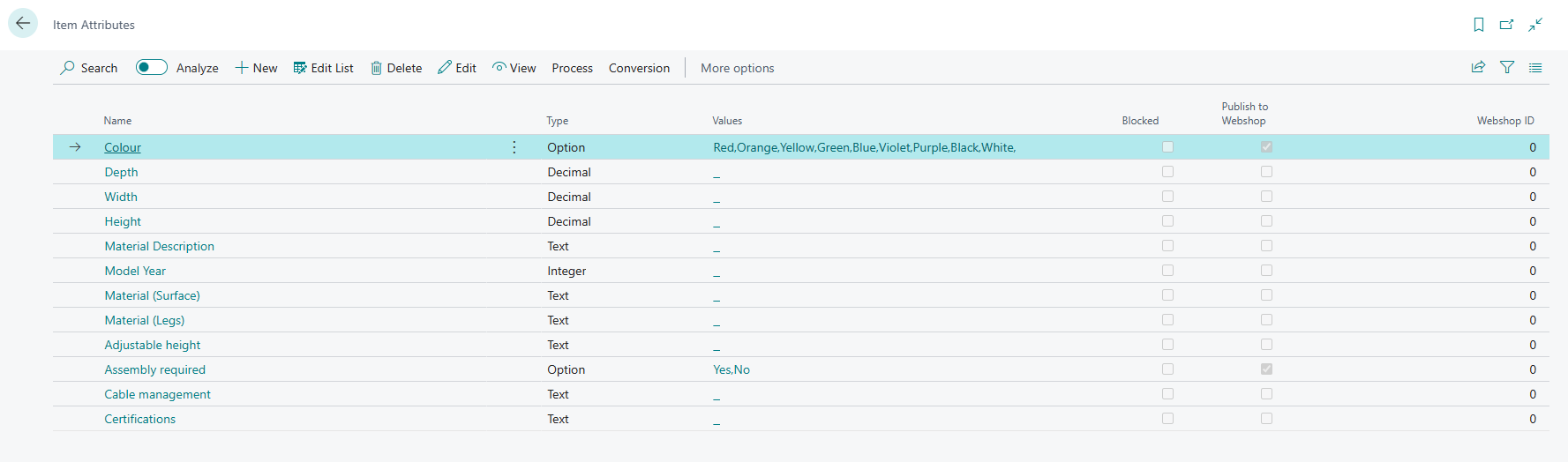
To make an attribute visible by Magento, check "Publish to webshop"
Item Images
The connector allows you to synchronize one image per product: the image set in Business Central's "Picture" tab (on the Item Card)
Item Categories
From an Item Card, click "..." next to "Web Category" to create categories, and select one or multiple categories you'd like to synchronize the product to.
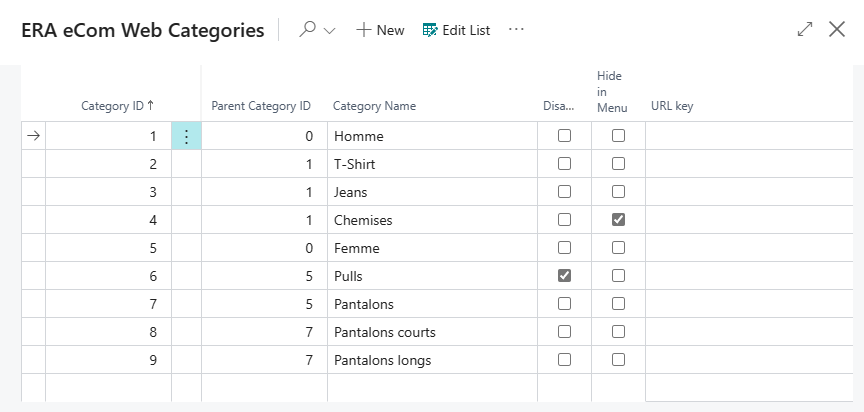
Add a subcategory easily by indicating its parent item category. Translate a category by clicking Related > Translations in the toolbar.